Cordless Phones
Please find all support for Uniden cordless phones here.
There currently is no phone support for cordless phones, online support only.
If you have purchased a Uniden cordless phone from the following online stores please contact their customers service at support@factoryoutletstore.com.
Download the user manual for your Uniden cordless phone.
Q: I need to replace my battery. Where can I purchase them?
A: To purchase a battery directly from our online store
Q; Where can I purchase a replacement phone?
A: Uniden no produces cordless telephones, however some replacement models can be purchased online. We suggest the following only stores:
www.amazon.com
http://udn.factoryoutletstore.com/
Q: How do I remove Silent Mode?
A: To turn the Silent Mode OFF and for your handset to ring, press and hold the # key on your handset for about 10 seconds. Your handset will beep and this will indicate that the Silent Mode has been turned OFF.
Q: My light keeps flashing/beeping and I don’t have any messages pending. How can I make it stop?
A: The flashing/beeping indicates you may have voice mail messages. Voicemail is provided by your telephone company and they would be able to assist you with retrieving those messages. Once you have listened to the new messages, the blinking light will stop.
Q: I accidentally deleted a message, can I retrieve it?
A: Unfortunately, once a message has been deleted it can’t be retrieved.
Q: I can’t hear the caller but they can hear the me.
A: We suggest the following handset reset procedure.
- Disconnect the Battery
- Press and Hold the Star and Pound key
- Reconnect the battery while holding down both keys
- Wait for the long beep.
Q: When I press the “Talk” key, there’s no dial tone. When I press the Speakerphone key on the main base there is a dial tone.
A: We suggest the following handset reset procedure.
- Disconnect the Battery
- Press and Hold the Star and Pound key
- Reconnect the battery while holding down both keys
- Wait for the long beep
- De-register and Re-register the handset, if this doesn’t resolve the issue
- Clear the memory of the handset
Q: I can hear the messages but they aren’t being recorded
A: When you have the letter A on your base, this is indicating that your Announce only feature is turned ON.
Announce only will allow the caller to leave a message but will not record it.
To turn the feature OFF:
- Press Menu/Sel
- Arrow down to Ans Setup
- Press Menu/Sel
- Arrow down to Record Time
- Press Menu/Sel
- Arrow down to OFF
- Press Menu/Sel.
Setting Up The Day & Time or Date & Time
1) Press Menu/Clock on base. The system announces “Time” followed by the current time and the instructions for setting the time.
2) Press skip & repeat or volume up & down arrows until the correct day announces. Press Set or Set/Ringer.3) Press skip & repeat or volume up & down arrows until the correct hour announces or displays. Press Set or Set/Ringer.
4) Press skip & repeat or volume up & down arrows until the correct minute announces or displays. Press Set or Set/Ringer.
5) Press skip & repeat or volume up & down arrows until AM or PM announces or displays. Press Set or Set/Ringer.You hear a confirmation tone followed by the announcement “Time,” and the day and time are then announced for your review. After a few seconds, the system announces “To set security code, press menu again.” You have the option to do so or if you don’t press anything the answering machine exits the menu after about 5-10 seconds.
For models that have a “GLOBAL SETUP” Menu:
Note: These models usually begin with ELBT, ELT, CLX, TRU8, TRU9, DCT, DECT, or D:
Day & Time
On the Base or Handset (Depends on Model)
1) Press Menu & select “Global Setup” then select “Day & Time”.
2) Press volume up/down to select the day of the week, and then the “arrow” soft key or select key.
3) Press volume up/down to set hour, and then press the “arrow” soft key or select key.
4) Press volume up/down to set minute, and then press the “arrow” soft key or select key.
5) Press volume up/down to choose AM or P M, and then press the SAVE soft key or select key.
You will hear a confirmation tone.
Date & Time
On the Base or Handset (Depends on Model)
1) Press Menu & select “Global Setup” then select “Date & Time”.
2) Enter the date and time using the number key pad (MM/DD/YY); select AM or PM. Use CID to move the cursor past a digit without changing it.
3) Press the Select to confirm.
You will hear a confirmation tone. If you make a mistake simply start over from Step 1.
Setting Up The Greeting On Your Answering Machine
There are several different way to record a greeting depending on the model.
For models that have a “GREETING” key on the main base unit:
1) Press & hold Greeting Key. “Record greeting” will announce with a confirmation tone.
2) Start recording your message. You can record up to a 30 second greeting.
3) When you are finished recording your greeting, press the Greeting or Set key.
You hear a confirmation tone followed by the greeting you just recorded.
For models that have an */envelope key on the handset:1) Press the */envelope key or */envelope soft key
2) Press 8 or the “START” soft key.
3) Say your message
4) When finished saying your greeting, press 8 or “STOP” soft key.
You hear a confirmation tone followed by the greeting you just recorded.
To record your greeting on Two-Line Mode, please do the following:
From the base:
1) Press Menu and select Ans. Setup.
2) Select Line 1 or Line 2, then select Record Greeting.
3) Press Start. Wait for the system to say “Record greeting”, then begin your recording.
4) When you’re finished, press Stop. The system plays back your new greeting.
5) To keep this greeting, press Stop again. To delete it & try again, press Delete.
How To Change The Record Time & Ring Time
Record Time sets the duration for recording the incoming messages. You have three record time options. The options “1 minute” or “4 minutes” set the duration for recording the incoming messages. “Announce only” answers the call but prevents the caller from leaving a message.There are 3 ways to set the record time depending on the model # of your phone.On some older models:
1) Simply move the “Record Time” switch to 1 or 4 is which found on the side of the baseOn all 900mhz & analog models that have this feature, please see below:
1) Press Menu/Clock on base until you hear “Record Time”
2) Press skip & repeat or volume up & down arrows to get to desired record time.
3) Press Set or Set/Ringer to confirm.For other models that begin with ELBT, ELT, CLX, TRU8, TRU9, DCT, DECT, or D:1) Press Menu & Select “Answ. Setup” then select “Record Time”2) Scroll to the desired setting (1min, 4min, or Announce Only).3) Press the OK soft key or Select (depending on model). You will hear a confirmation tone.This information as well instructions for other features your model may have can also be found in your owner’s manual.Ring Time
Ring Time allows you to set the number of rings the caller hears before your answering system plays the outgoing message. You can set the ring time to answer after two, four,or six rings. If you enable the Toll Saver (TS), the answering system picks up after two rings if you have new messages, and after four rings if there are none.There are 3 ways to set the record time depending on the model # of your phone.On some older models:
1) Simply move the “Ring Time” switch to the desired selection. This switch can be found on the side of the baseOn all 900mhz & analog models that have this feature, please see below:
1) Press Menu/Clock on base until you hear “Ring Time”
2) Press skip & repeat or volume up & down arrows to get to desired ring time.
3) Press Set or Set/Ringer to confirm.
For other models that begin with ELBT, ELT, CLX, TRU8, TRU9, DCT, DECT, or D:
1) Press Menu & Select “Answ. Setup” then select “Ring Time”
2) Scroll to the desired setting (2, 4, 6, or Toll Saver).
3) Press the OK soft key or Select (depending on model). You will hear a confirmation tone.
This information as well instructions for other features your model may have can also be found in your owner’s manual.
Setting The Security Code & Remotely Accessing Your Messages
Setting & Changing The Security (PIN) Code
To operate your answering system when you are away from home, you will need to enter a two-digit security code or Personal Identification Number (PIN). The default security code is 80.
On all 900mhz & analog models that have this feature, please see below:
1) Press Menu/Clock on base until you hear “Security Code”
2) Press skip & repeat or volume up & down arrows to get to desired number.
3) Press Set or Set/Ringer to confirm.
For other models that begin with ELBT, ELT, CLX, TRU8, TRU9, DCT, DECT, or D:
1) Press Menu & Select “Answ. Setup” then select “Security Code”
2) Enter the desired number.
3) Press the OK soft key or Select key (depending on model). You will hear a confirmation tone.
Remotely Accessing The Answering Machine
You can operate your answering system from a remote location using any touch-tone telephone or the handset if it allows that capability.
Remote Access away from home
You can check, play, or delete messages, even record a new greeting message when you are away from home. Additionally, you can turn On or Off your answering system from a remote location depending on model.
Remote access:
1) Call your telephone number and wait for the system to answer. If the answering system is off, it will answer after about 10 rings and sounds a series of beeps.
2) During the greeting message (or the series of beeps when the answering system is off), press 0 and enter your PIN code within 2 seconds.
3) The answering system announces the number of messages stored in memory. You hear “To play incoming messages, press zero-two. For help, press one zero”. You will hear a beep
4. When you hear beeping, enter a 2-digit command from the chart found in the owner’s manual of your particular model. (Command charts vary on model)
Note: If you enter an incorrect security code/PIN three times, you will hear a beep and the answering system will return to standby.
Answering Machine Icons Of Older Models
![]()
Answering Machine Icons Of Older Models
![]()
Caller ID Features & Functions
Note: If you do not subscribe to caller ID with your local telephone company, caller ID will not display for incoming calls.
While viewing a caller ID location , you can add or remove a “1” for long distance dialing by pressing the ” * ” key. You can also add or remove the area code before the number if your local dialing does or does not require the area code before the number by press the ” # ” key. After you have done either of these simply press the “TALK” key when you are ready to dial the number.Note: These features may or may not work depending on the model that you have.
Having Trouble With Caller ID?
- Do you have Caller ID service through your local provider.
- Is the phone cord hooked to any splitters, computers, fax machines, caller ID boxes, or secondary answering machines?
– Try connecting the phone cord directly into the wall phone jack without it being connected to anything else. - Are there any other phones in the residence besides the Uniden?- Different phone jacks pull in different signal strength. The Uniden may not be getting enough through the jack the to pull up the caller ID information. The signal strength needed for each phone is different.
– Unplug all of the phones except the Uniden.
– Move the Uniden phone to a phone jack where the caller ID is currently working. See if the phone works there.
– Check the life of the battery, it may need a new battery. - Do you have distinctive ring?- If the ring doesn’t have a 4 second stop between each ring, the Caller ID may not display. Uniden phones pick up the caller ID after the second ring.
- Do you have Voicemail (VM) through the telephone company?- If the voicemail picks up before or on the 2nd ring, it may prevent the CID from displaying any information.
- Last resort Test – Try the unit in another residence to see if it works there.
If so – the phone company needs to be alerted to check the phone lines
Do Not Disturb & Silent Mode
The do not disturb feature (DND) allows you to mute the ringer, the base, and any registered handsets at the same time. The phone must be in standby mode.Press & hold Do Not Disturb on the base. You will hear a confirmation tone, and the DND LED illuminates.To cancel the DND feature, press Do Not Disturb again. You can also mute the ringer tone while the phone is ringing by pressing Do Not Disturb on the base.
You can silence the ringers on the base and all handsets for a specific period of time (1 to 9 hours) or set the ringers to be off all the time; the answering system answers any incoming calls without playing anything through the speaker.
- With the phone in standby, press & hold Silent on any handset or on the base. The phone prompts you to select the number of hours (1 – 9 or Always On) that you want it to stay in silent mode.
- To confirm, press SILENT or just wait about 5 seconds. The phone turns on the answering system and displays Silent Mode On.
- After the selected number of hours, the phone automatically exits silent mode. To exit silent mode manually, press & hold Silent again.Please Note: Activating the DND/Silent Mode while the answering system is off will turn the answering system on automatically. The answering system setting will reset to the original setting when you cancel the DND/Silent Mode. If you press answer on/off when the DND/Silent Mode and the answering system is on, both of the DND/Silent Mode and the answering system will turn off
Please find all support for Uniden cordless phones here.
There currently is no phone support for cordless phones, online support only.
If you have purchased a Uniden cordless phone from the following online stores please contact their customers service at support@factoryoutletstore.com.
Download the user manual for your Uniden cordless phone.
Q: I need to replace my battery. Where can I purchase them?
A: To purchase a battery directly from our online store
Q; Where can I purchase a replacement phone?
A: Uniden no produces cordless telephones, however some replacement models can be purchased online. We suggest the following only stores:
www.amazon.com
http://udn.factoryoutletstore.com/
Q: How do I remove Silent Mode?
A: To turn the Silent Mode OFF and for your handset to ring, press and hold the # key on your handset for about 10 seconds. Your handset will beep and this will indicate that the Silent Mode has been turned OFF.
Q: My light keeps flashing/beeping and I don’t have any messages pending. How can I make it stop?
A: The flashing/beeping indicates you may have voice mail messages. Voicemail is provided by your telephone company and they would be able to assist you with retrieving those messages. Once you have listened to the new messages, the blinking light will stop.
Q: I accidentally deleted a message, can I retrieve it?
A: Unfortunately, once a message has been deleted it can’t be retrieved.
Q: I can’t hear the caller but they can hear the me.
A: We suggest the following handset reset procedure.
- Disconnect the Battery
- Press and Hold the Star and Pound key
- Reconnect the battery while holding down both keys
- Wait for the long beep.
Q: When I press the “Talk” key, there’s no dial tone. When I press the Speakerphone key on the main base there is a dial tone.
A: We suggest the following handset reset procedure.
- Disconnect the Battery
- Press and Hold the Star and Pound key
- Reconnect the battery while holding down both keys
- Wait for the long beep
- De-register and Re-register the handset, if this doesn’t resolve the issue
- Clear the memory of the handset
Q: I can hear the messages but they aren’t being recorded
A: When you have the letter A on your base, this is indicating that your Announce only feature is turned ON.
Announce only will allow the caller to leave a message but will not record it.
To turn the feature OFF:
- Press Menu/Sel
- Arrow down to Ans Setup
- Press Menu/Sel
- Arrow down to Record Time
- Press Menu/Sel
- Arrow down to OFF
- Press Menu/Sel.
Setting Up The Day & Time or Date & Time
1) Press Menu/Clock on base. The system announces “Time” followed by the current time and the instructions for setting the time.
2) Press skip & repeat or volume up & down arrows until the correct day announces. Press Set or Set/Ringer.3) Press skip & repeat or volume up & down arrows until the correct hour announces or displays. Press Set or Set/Ringer.
4) Press skip & repeat or volume up & down arrows until the correct minute announces or displays. Press Set or Set/Ringer.
5) Press skip & repeat or volume up & down arrows until AM or PM announces or displays. Press Set or Set/Ringer.You hear a confirmation tone followed by the announcement “Time,” and the day and time are then announced for your review. After a few seconds, the system announces “To set security code, press menu again.” You have the option to do so or if you don’t press anything the answering machine exits the menu after about 5-10 seconds.
For models that have a “GLOBAL SETUP” Menu:
Note: These models usually begin with ELBT, ELT, CLX, TRU8, TRU9, DCT, DECT, or D:
Day & Time
On the Base or Handset (Depends on Model)
1) Press Menu & select “Global Setup” then select “Day & Time”.
2) Press volume up/down to select the day of the week, and then the “arrow” soft key or select key.
3) Press volume up/down to set hour, and then press the “arrow” soft key or select key.
4) Press volume up/down to set minute, and then press the “arrow” soft key or select key.
5) Press volume up/down to choose AM or P M, and then press the SAVE soft key or select key.
You will hear a confirmation tone.
Date & Time
On the Base or Handset (Depends on Model)
1) Press Menu & select “Global Setup” then select “Date & Time”.
2) Enter the date and time using the number key pad (MM/DD/YY); select AM or PM. Use CID to move the cursor past a digit without changing it.
3) Press the Select to confirm.
You will hear a confirmation tone. If you make a mistake simply start over from Step 1.
Setting Up The Greeting On Your Answering Machine
There are several different way to record a greeting depending on the model.
For models that have a “GREETING” key on the main base unit:
1) Press & hold Greeting Key. “Record greeting” will announce with a confirmation tone.
2) Start recording your message. You can record up to a 30 second greeting.
3) When you are finished recording your greeting, press the Greeting or Set key.
You hear a confirmation tone followed by the greeting you just recorded.
For models that have an */envelope key on the handset:1) Press the */envelope key or */envelope soft key
2) Press 8 or the “START” soft key.
3) Say your message
4) When finished saying your greeting, press 8 or “STOP” soft key.
You hear a confirmation tone followed by the greeting you just recorded.
To record your greeting on Two-Line Mode, please do the following:
From the base:
1) Press Menu and select Ans. Setup.
2) Select Line 1 or Line 2, then select Record Greeting.
3) Press Start. Wait for the system to say “Record greeting”, then begin your recording.
4) When you’re finished, press Stop. The system plays back your new greeting.
5) To keep this greeting, press Stop again. To delete it & try again, press Delete.
How To Change The Record Time & Ring Time
Record Time sets the duration for recording the incoming messages. You have three record time options. The options “1 minute” or “4 minutes” set the duration for recording the incoming messages. “Announce only” answers the call but prevents the caller from leaving a message.There are 3 ways to set the record time depending on the model # of your phone.On some older models:
1) Simply move the “Record Time” switch to 1 or 4 is which found on the side of the baseOn all 900mhz & analog models that have this feature, please see below:
1) Press Menu/Clock on base until you hear “Record Time”
2) Press skip & repeat or volume up & down arrows to get to desired record time.
3) Press Set or Set/Ringer to confirm.For other models that begin with ELBT, ELT, CLX, TRU8, TRU9, DCT, DECT, or D:1) Press Menu & Select “Answ. Setup” then select “Record Time”2) Scroll to the desired setting (1min, 4min, or Announce Only).3) Press the OK soft key or Select (depending on model). You will hear a confirmation tone.This information as well instructions for other features your model may have can also be found in your owner’s manual.Ring Time
Ring Time allows you to set the number of rings the caller hears before your answering system plays the outgoing message. You can set the ring time to answer after two, four,or six rings. If you enable the Toll Saver (TS), the answering system picks up after two rings if you have new messages, and after four rings if there are none.There are 3 ways to set the record time depending on the model # of your phone.On some older models:
1) Simply move the “Ring Time” switch to the desired selection. This switch can be found on the side of the baseOn all 900mhz & analog models that have this feature, please see below:
1) Press Menu/Clock on base until you hear “Ring Time”
2) Press skip & repeat or volume up & down arrows to get to desired ring time.
3) Press Set or Set/Ringer to confirm.
For other models that begin with ELBT, ELT, CLX, TRU8, TRU9, DCT, DECT, or D:
1) Press Menu & Select “Answ. Setup” then select “Ring Time”
2) Scroll to the desired setting (2, 4, 6, or Toll Saver).
3) Press the OK soft key or Select (depending on model). You will hear a confirmation tone.
This information as well instructions for other features your model may have can also be found in your owner’s manual.
Setting The Security Code & Remotely Accessing Your Messages
Setting & Changing The Security (PIN) Code
To operate your answering system when you are away from home, you will need to enter a two-digit security code or Personal Identification Number (PIN). The default security code is 80.
On all 900mhz & analog models that have this feature, please see below:
1) Press Menu/Clock on base until you hear “Security Code”
2) Press skip & repeat or volume up & down arrows to get to desired number.
3) Press Set or Set/Ringer to confirm.
For other models that begin with ELBT, ELT, CLX, TRU8, TRU9, DCT, DECT, or D:
1) Press Menu & Select “Answ. Setup” then select “Security Code”
2) Enter the desired number.
3) Press the OK soft key or Select key (depending on model). You will hear a confirmation tone.
Remotely Accessing The Answering Machine
You can operate your answering system from a remote location using any touch-tone telephone or the handset if it allows that capability.
Remote Access away from home
You can check, play, or delete messages, even record a new greeting message when you are away from home. Additionally, you can turn On or Off your answering system from a remote location depending on model.
Remote access:
1) Call your telephone number and wait for the system to answer. If the answering system is off, it will answer after about 10 rings and sounds a series of beeps.
2) During the greeting message (or the series of beeps when the answering system is off), press 0 and enter your PIN code within 2 seconds.
3) The answering system announces the number of messages stored in memory. You hear “To play incoming messages, press zero-two. For help, press one zero”. You will hear a beep
4. When you hear beeping, enter a 2-digit command from the chart found in the owner’s manual of your particular model. (Command charts vary on model)
Note: If you enter an incorrect security code/PIN three times, you will hear a beep and the answering system will return to standby.
Answering Machine Icons Of Older Models
![]()
Answering Machine Icons Of Older Models
![]()
Caller ID Features & Functions
Note: If you do not subscribe to caller ID with your local telephone company, caller ID will not display for incoming calls.
While viewing a caller ID location , you can add or remove a “1” for long distance dialing by pressing the ” * ” key. You can also add or remove the area code before the number if your local dialing does or does not require the area code before the number by press the ” # ” key. After you have done either of these simply press the “TALK” key when you are ready to dial the number.Note: These features may or may not work depending on the model that you have.
Having Trouble With Caller ID?
- Do you have Caller ID service through your local provider.
- Is the phone cord hooked to any splitters, computers, fax machines, caller ID boxes, or secondary answering machines?
– Try connecting the phone cord directly into the wall phone jack without it being connected to anything else. - Are there any other phones in the residence besides the Uniden?- Different phone jacks pull in different signal strength. The Uniden may not be getting enough through the jack the to pull up the caller ID information. The signal strength needed for each phone is different.
– Unplug all of the phones except the Uniden.
– Move the Uniden phone to a phone jack where the caller ID is currently working. See if the phone works there.
– Check the life of the battery, it may need a new battery. - Do you have distinctive ring?- If the ring doesn’t have a 4 second stop between each ring, the Caller ID may not display. Uniden phones pick up the caller ID after the second ring.
- Do you have Voicemail (VM) through the telephone company?- If the voicemail picks up before or on the 2nd ring, it may prevent the CID from displaying any information.
- Last resort Test – Try the unit in another residence to see if it works there.
If so – the phone company needs to be alerted to check the phone lines
Do Not Disturb & Silent Mode
The do not disturb feature (DND) allows you to mute the ringer, the base, and any registered handsets at the same time. The phone must be in standby mode.Press & hold Do Not Disturb on the base. You will hear a confirmation tone, and the DND LED illuminates.To cancel the DND feature, press Do Not Disturb again. You can also mute the ringer tone while the phone is ringing by pressing Do Not Disturb on the base.
You can silence the ringers on the base and all handsets for a specific period of time (1 to 9 hours) or set the ringers to be off all the time; the answering system answers any incoming calls without playing anything through the speaker.
- With the phone in standby, press & hold Silent on any handset or on the base. The phone prompts you to select the number of hours (1 – 9 or Always On) that you want it to stay in silent mode.
- To confirm, press SILENT or just wait about 5 seconds. The phone turns on the answering system and displays Silent Mode On.
- After the selected number of hours, the phone automatically exits silent mode. To exit silent mode manually, press & hold Silent again.Please Note: Activating the DND/Silent Mode while the answering system is off will turn the answering system on automatically. The answering system setting will reset to the original setting when you cancel the DND/Silent Mode. If you press answer on/off when the DND/Silent Mode and the answering system is on, both of the DND/Silent Mode and the answering system will turn off