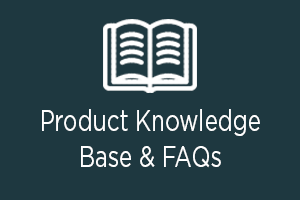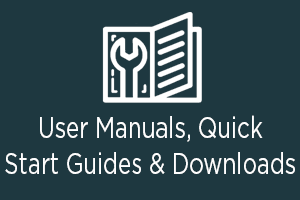Uniden Appcam
Product Knowledge Base & FAQs >
Firmware >
User Manuals >
AppCam 24HD, 25HD & 26PT
- AppCam Update: 1.0.9.6 — [ZIP]
Instructions:
- Disconnect the power from your AppCam.
- Download the firmware to your computer.
- Unzip the file to a folder on your computer.
- Remove the microSD card from the AppCam.
- Insert the microSD card into your computer (an adapter may be necessary).
- Copy the firmware to the root directory of your microSD card.
- Eject the microSD card and place back into your AppCam.
- Connect the power to your AppCam.
- The AppCam will install the firmware.
- Note: It may be necessary to perform the initial setup again for the AppCam and your mobile phone application.
AppCam 24HD, 25HD & 26PT
- AppCam Update: 1.0.9.6 — [ZIP]
Instructions:
- Disconnect the power from your AppCam.
- Download the firmware to your computer.
- Unzip the file to a folder on your computer.
- Remove the microSD card from the AppCam.
- Insert the microSD card into your computer (an adapter may be necessary).
- Copy the firmware to the root directory of your microSD card.
- Eject the microSD card and place back into your AppCam.
- Connect the power to your AppCam.
- The AppCam will install the firmware.
- Note: It may be necessary to perform the initial setup again for the AppCam and your mobile phone application.
Support Videos
Uniden AppCam 26PT WIFI Camera

More Videos